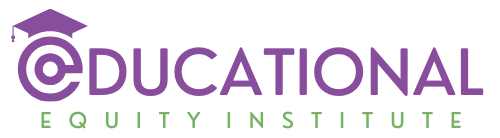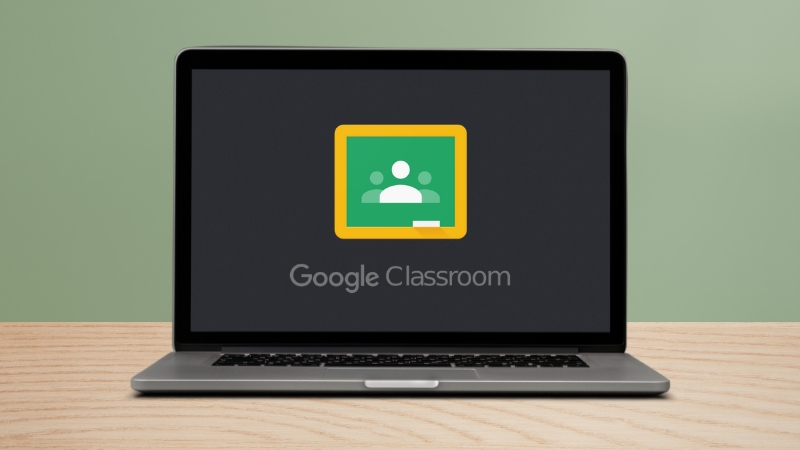Whether you’re a teacher juggling multiple classes or a student trying to stay on top of coursework, Google Classroom can feel overwhelming without a solid game plan.
But here’s the good news: with a few clever strategies, you can transform this digital hub into a streamlined, stress-free space.
Want a sneak peek?
Start by naming your classes with clear, consistent conventions (like “Grade 8 Math – Spring 2025”) and watch the chaos melt away.
Classroom saves time, boosts productivity, and keeps everyone on the same page.
1. Organizing Your Google Classroom Like a Pro
A tidy Classroom starts with smart organization. Here’s how to keep everything in its place:
Nail Your Naming Conventions
First impressions matter—even for course titles. Use a consistent naming system to make courses easy to spot. Try this formula:
- Subject + Grade/Section + Term (e.g., “Biology 10A – Fall 2025” or “AP Lit – Spring 2025”).
This keeps your dashboard clean and searchable, especially if you’re managing multiple classes or years.
Color-Code for Instant Recognition
Google Classroom lets you assign colors to each course.
Use this to your advantage! For example:
It’s a small tweak that makes navigating your dashboard feel like a breeze.
Streamline Topics Within Courses

Inside each course, break content into topics like “Week 1: Intro to Algebra” or “Unit 3: Ecosystems.”
Pin Key Posts
Do you have something super important, like a big announcement or a must-have resource? Pin it right to the top of the Classwork tab.
It’s an easy way to make sure nobody misses the good stuff, whether it’s the syllabus, your grading rules, or that Zoom link everyone keeps asking for. Keep it front and center, no excuses!
2. Archiving Courses: Declutter Without Deleting
View this post on Instagram
Finished a semester? Don’t let old courses haunt your dashboard—archive them! Archiving is like putting a course in storage: it’s out of sight but still accessible when you need it.
How to Archive a Course
- Go to the Classroom homepage.
- Click the three-dot menu on the course card.
- Select “Archive.”
Boom—your active list is instantly cleaner. Students can still view archived courses (read-only), and you can revisit them anytime.
When to Archive
Restore or Reuse with Ease
Need to revive an old course? No sweat—just swing by the “Archived Classes” section, hit the three-dot menu on the one you want, and click “Restore.” Done.
Even better, you can snag materials from an archived course and drop them into a new one.
It’s a total time-saver, especially if you’re teaching the same class again.
Prep? What prep? You’re already set!
3. Managing Courses: Stay in Control

Managing Google Classroom isn’t just about getting it started—it’s about keeping the whole operation smooth and stress-free.
Think of it like running a tight ship but with less yelling and more clicking. Here’s how to stay in charge and make it look effortless.
Use the “To-Do” Tab Like a Pro
The “To-Do” tab is your secret weapon, no cap. For teachers, it’s a quick peek at what’s waiting to be graded—no more digging through piles of digital papers.
For students, it’s a crystal-clear list of what’s due and when.
Pop in there every day, maybe while you’re sipping your coffee or winding down, and you’ll dodge those “oh crap” moments. It’s like having a personal assistant who never sleeps.
Schedule Assignments in Bulk
Get Parents in the Loop with Guardian Summaries
Educators, keep your parents and guardians informed about assignments with guardian email summaries in #GoogleClassroom. They can now preview assigned work and attachments and stay up-to-date with what students are learning. https://t.co/BXHJcmaVAO pic.twitter.com/fcIqUWdl1a
— Google for Education (@GoogleForEdu) August 21, 2024
Teachers, ever wish parents knew what’s up without you playing email tag? Guardian Summaries are your MVP move.
Flip the switch in the “People” tab, invite the guardians, and bam—automatic updates about deadlines and missing work go straight to their inbox.
It’s low-effort, high-impact, and keeps the accountability flowing. Parents stay clued in, kids step up, and you’re the hero.
Tidy Up the People Tab
Boot out any inactive students or co-teachers who don’t need to be there anymore.
Think of it like a quick digital spring cleaning. Dealing with a huge class? Export that list to Google Sheets for a reliable backup and some extra calm in your life.
A neat “People” tab keeps the chaos away and lets you focus on the stuff that actually counts.
Tweak Settings to Match Your Style
@meekinthemiddle I hope this helps! Let me know if you have any questions! 💻 #teachersoftiktok #googleclassroom #teachertechtips #middleschoolteacher ♬ original sound – Mrs. Meek | ELA Teacher
The “Settings” menu is your control center—where you get to call the shots. Want a chill, no-drama class?
Turn off student posts and comments to keep it quiet and focused. Prefer a lively vibe where everyone’s chiming in?
Leave it wide open for discussions to flow. You can adjust the rules for each course to match how you roll—maybe a strict study setup for one, or a freewheeling brainstorm spot for another.
Mess around with it, see what feels right, and make it yours. Simple as that!
Bonus Tips: Take It to the Next Level
Conclusion
With these tips, Google Classroom isn’t just a tool—it’s your command center.
Organizing with clear names and colors, archiving old courses, and managing tasks like a pro will turn chaos into calm. So, what’s your next move?
Try renaming one course today, archive that lingering class, or schedule a week’s worth of assignments.
You’ve got this—and your virtual classroom is about to shine. Share your favorite tip in the comments, and let’s keep the Classroom vibes flowing!